IOS Notifications and Reminders Guide
System Permissions
When Binding a new device with Zepp, you will receive the pop-up of "Pairing Request" or "Notification Permission." Please select "Pair" or "Allow."
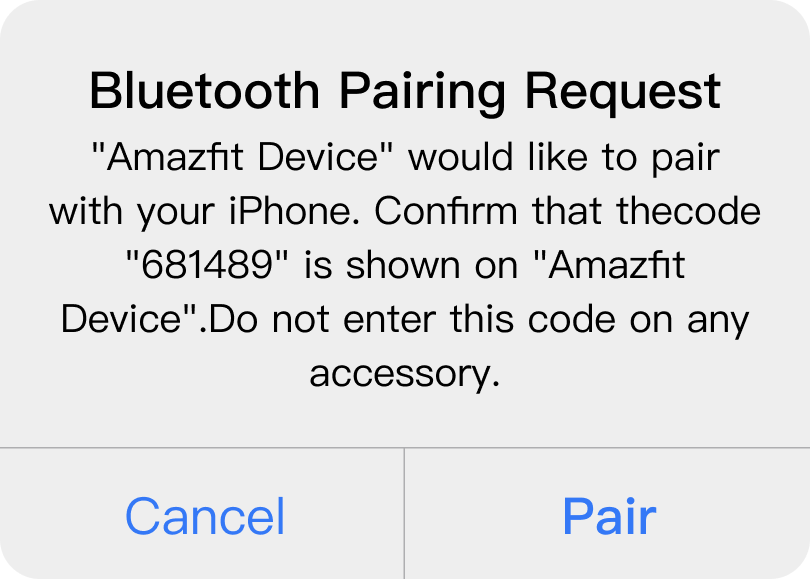
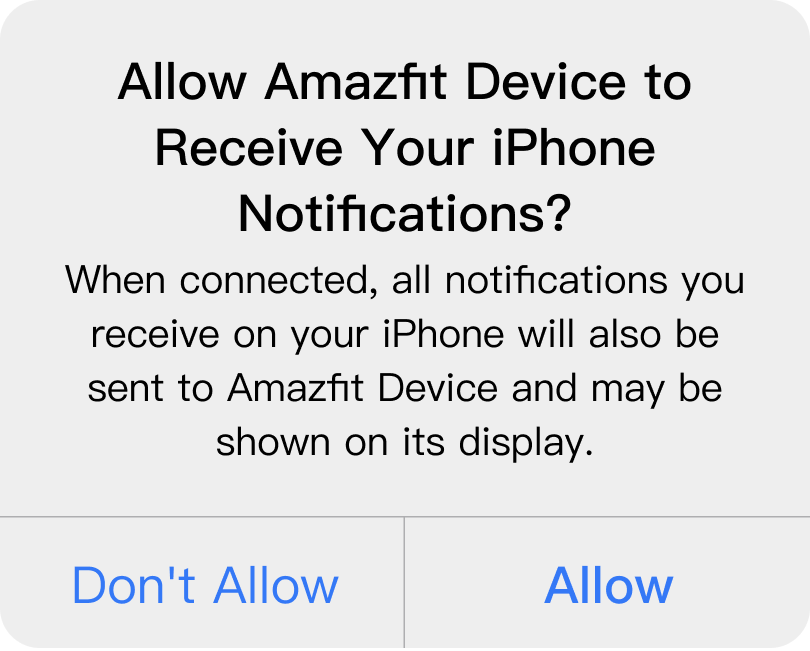
System Notification Settings
Phone Bluetooth Settings
- Go to “Settings” > “Bluetooth.”
- Make sure "Bluetooth" is enabled.
- Ensure your device shows as "Connected."
- For iOS 13 and above, tap the info icon ⓘ next to your device, then turn on "Share System Notifications." If you do not see the info icon, go to Zepp App > "Device" > "Notifications & Reminders" > "App Notifications," enable a notification for any app, re-pair via Bluetooth, and allow notifications when prompted by the system.
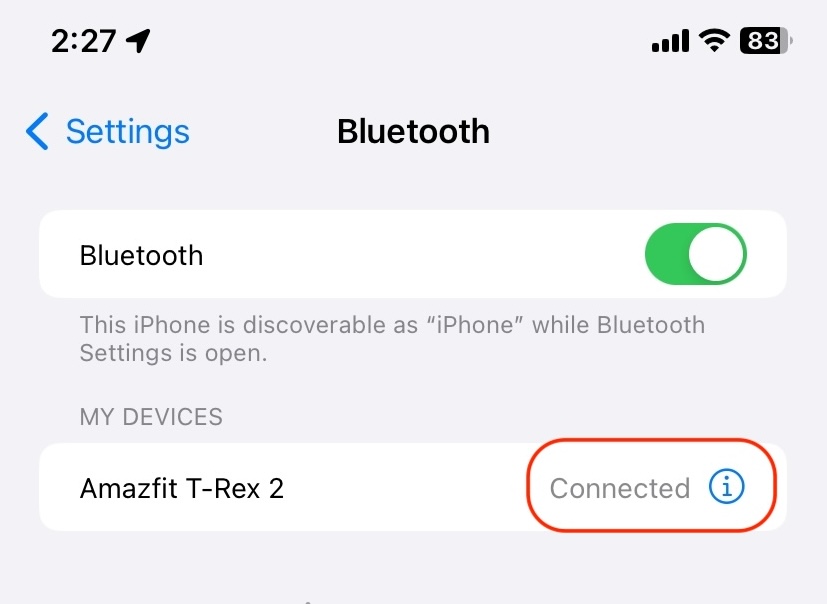
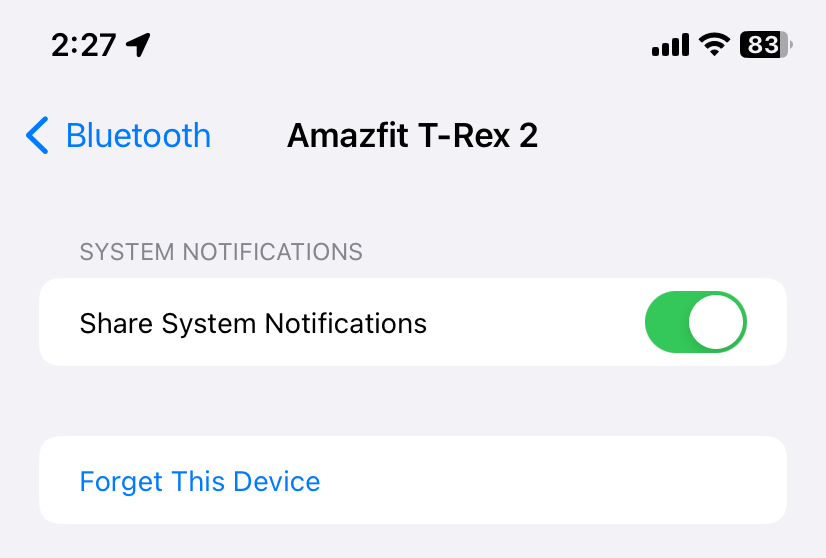
Phone Notification Settings
- Go to “Settings” > “Notifications.”
- Under "Notification," select the app you want to receive notifications from and enable "Allow Notifications".
- Under "Alerts," check "Lock Screen," "Notification Center," and "Banners".
- Tap “Show Previews” and select “Always”.
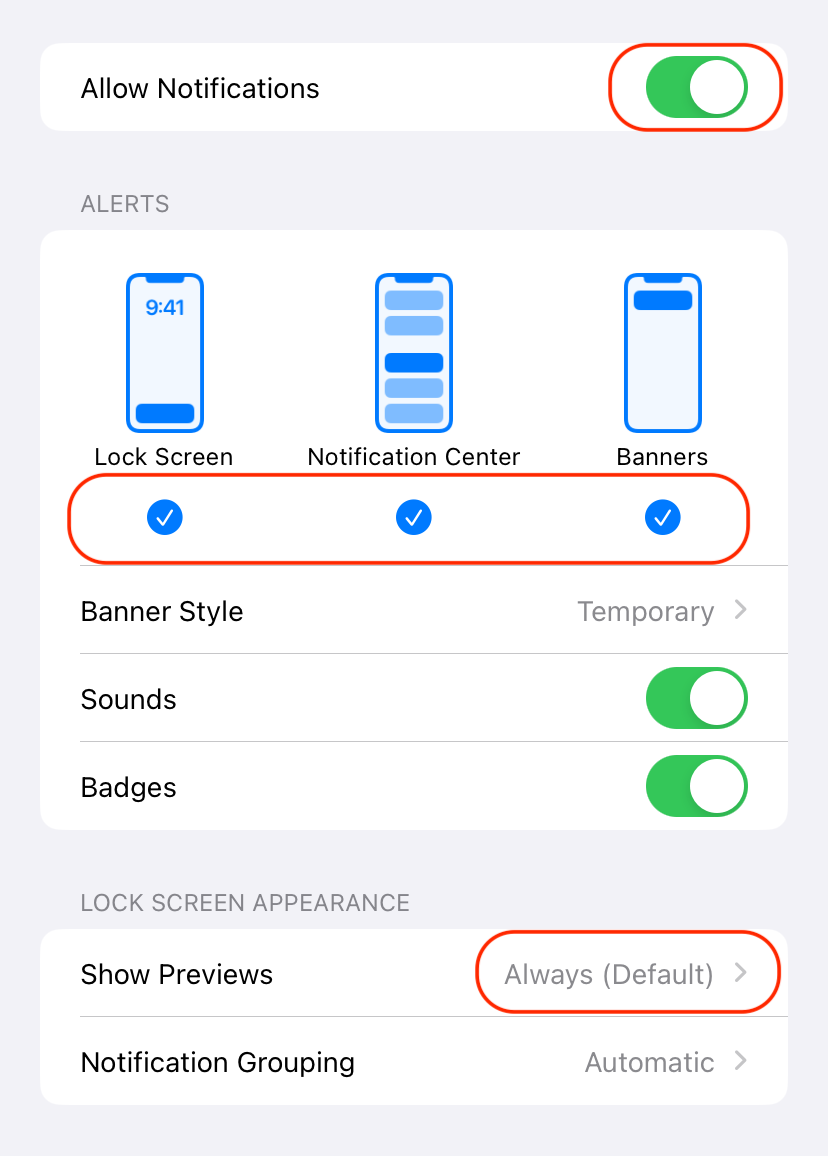
Zepp In-App Settings
App Notifications
- Go to Zepp App > "Device" > "Notifications & Reminders" > "Notifications."
- Enable notifications for the apps you wish to receive alerts from in the list below.
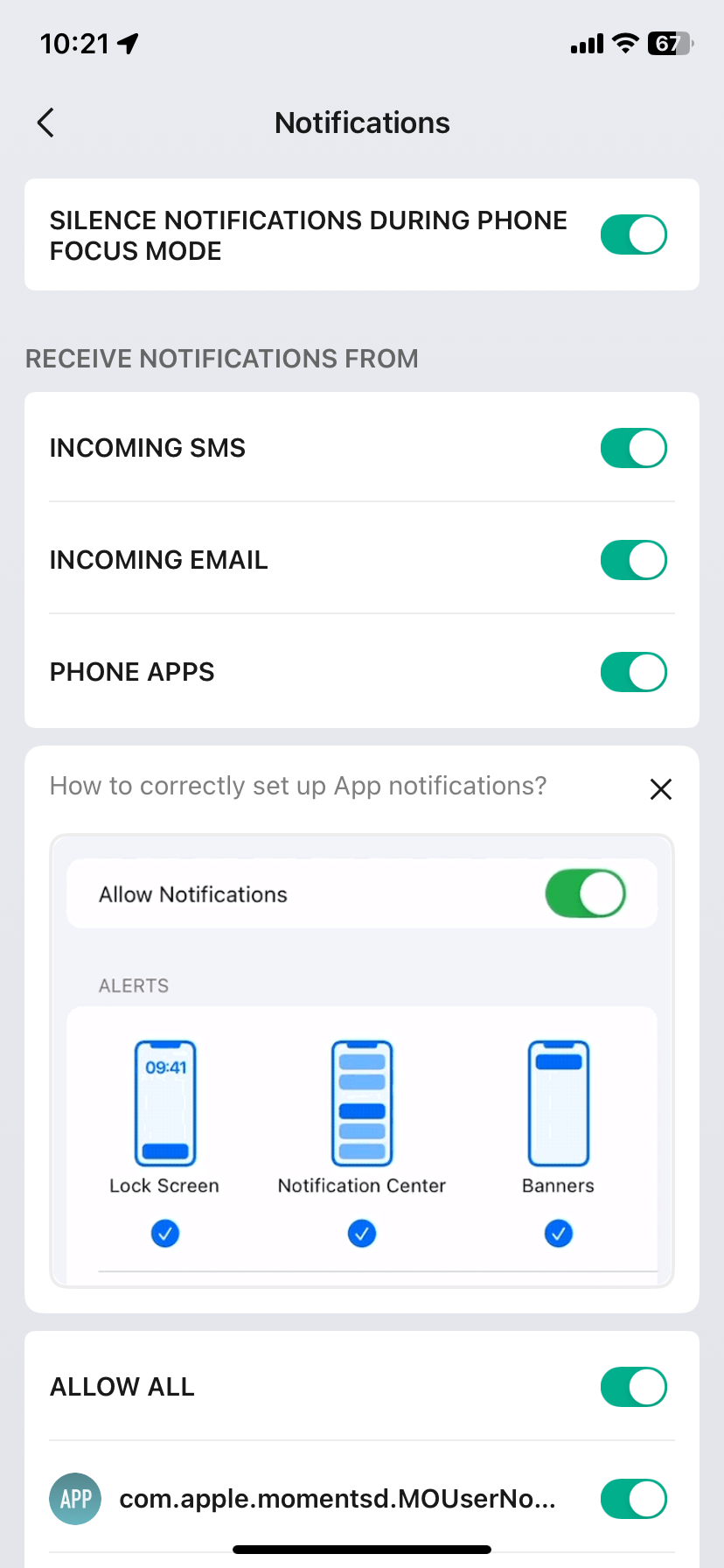
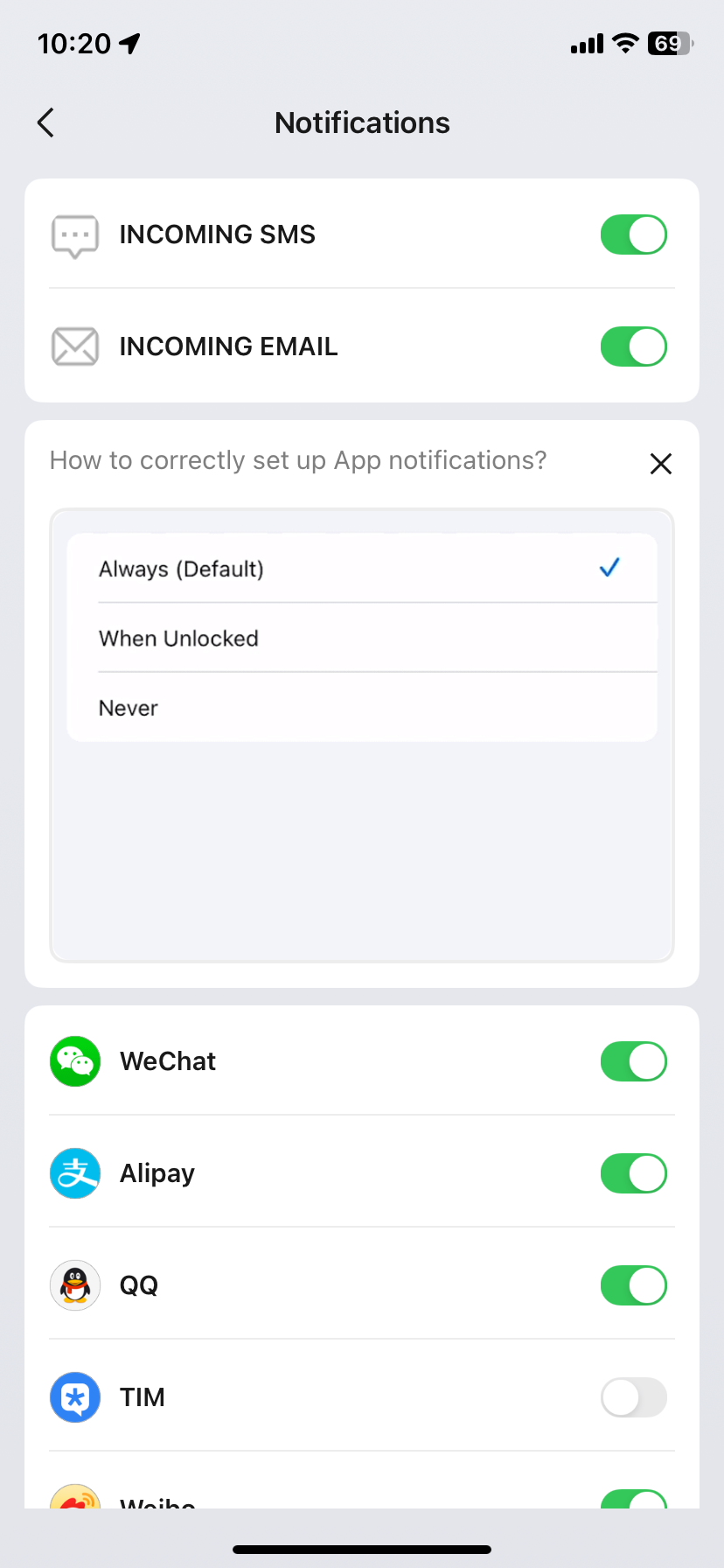
For devices running ZeppOS and non-ZeppOS devices
- ZeppOS devices : If an app is not on the list but you want to receive notifications, ensure your phone and device are connected via Bluetooth, then manually send a message from your wanted app to receive a notification. You should then find the app in the "App Notifications" list and enable it.
- Non-ZeppOS devices : If an app is not on the list but you want to receive notifications, enable the "Other" option.
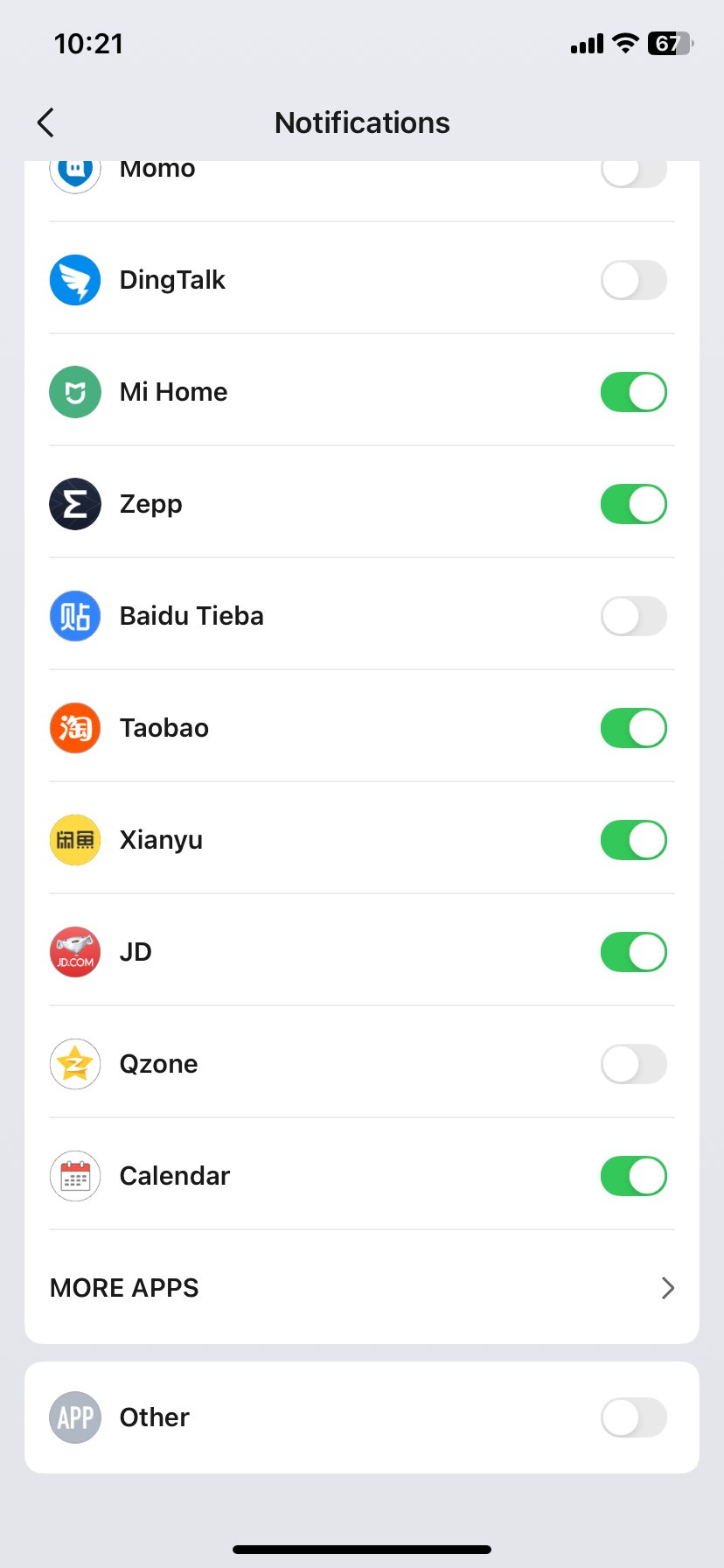
SMS Reminders
Enable SMS reminders in the Zepp App: Go to Zepp App > "Device" > "Notifications & Reminders" > "Notifications" > "Incoming SMS".
System Email Reminders
- Enable email reminders in the Zepp App: Zepp App > "Device" > "Notifications & Reminders" > "Notifications" > "Incoming email"
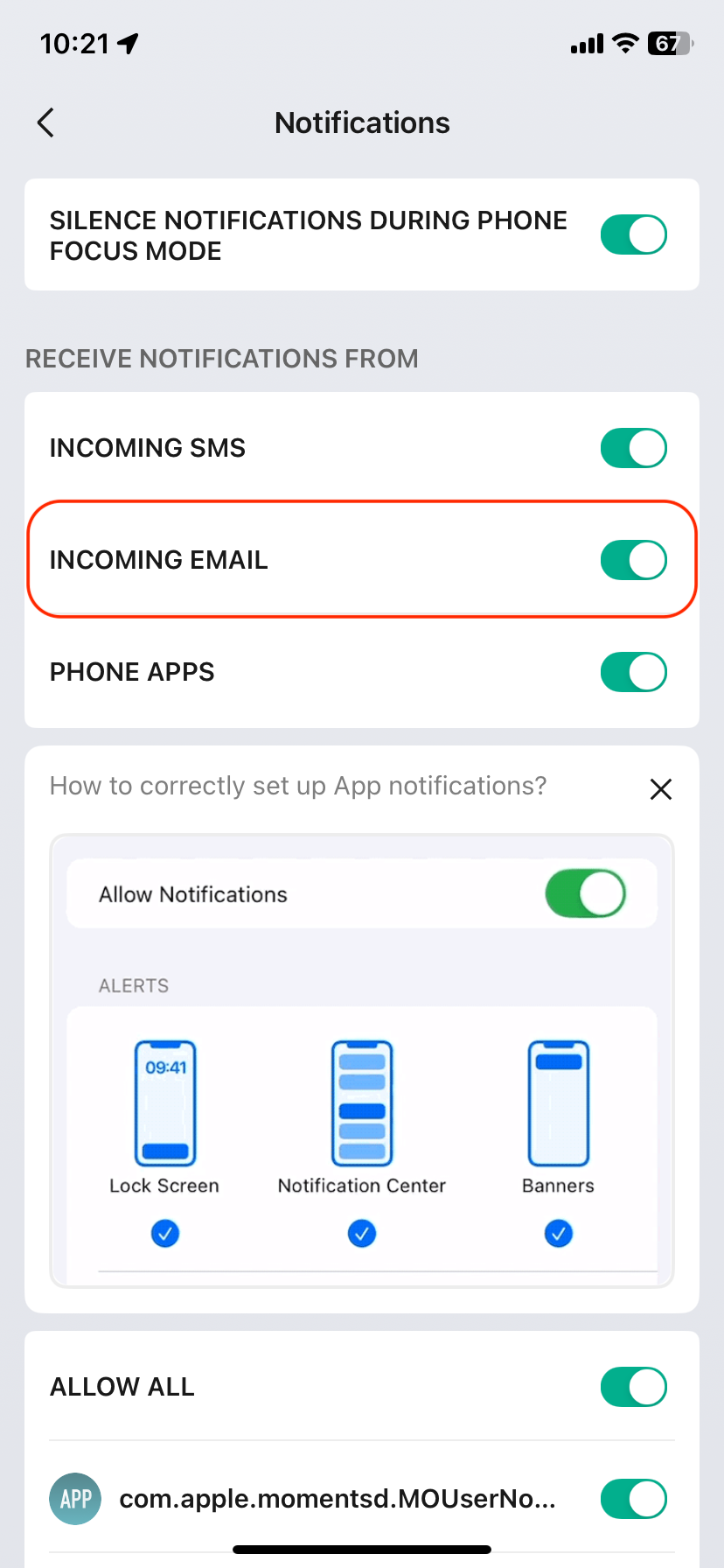
- Go to your phone's "Settings" > "Mail" > "Notifications" > "Custom Notifications." Select the email account you wish to receive notifications, and enable "Alerts."
- If a "Remind Me" option is present under "Custom Notifications," ensure that "Remind Me" alerts are enabled.

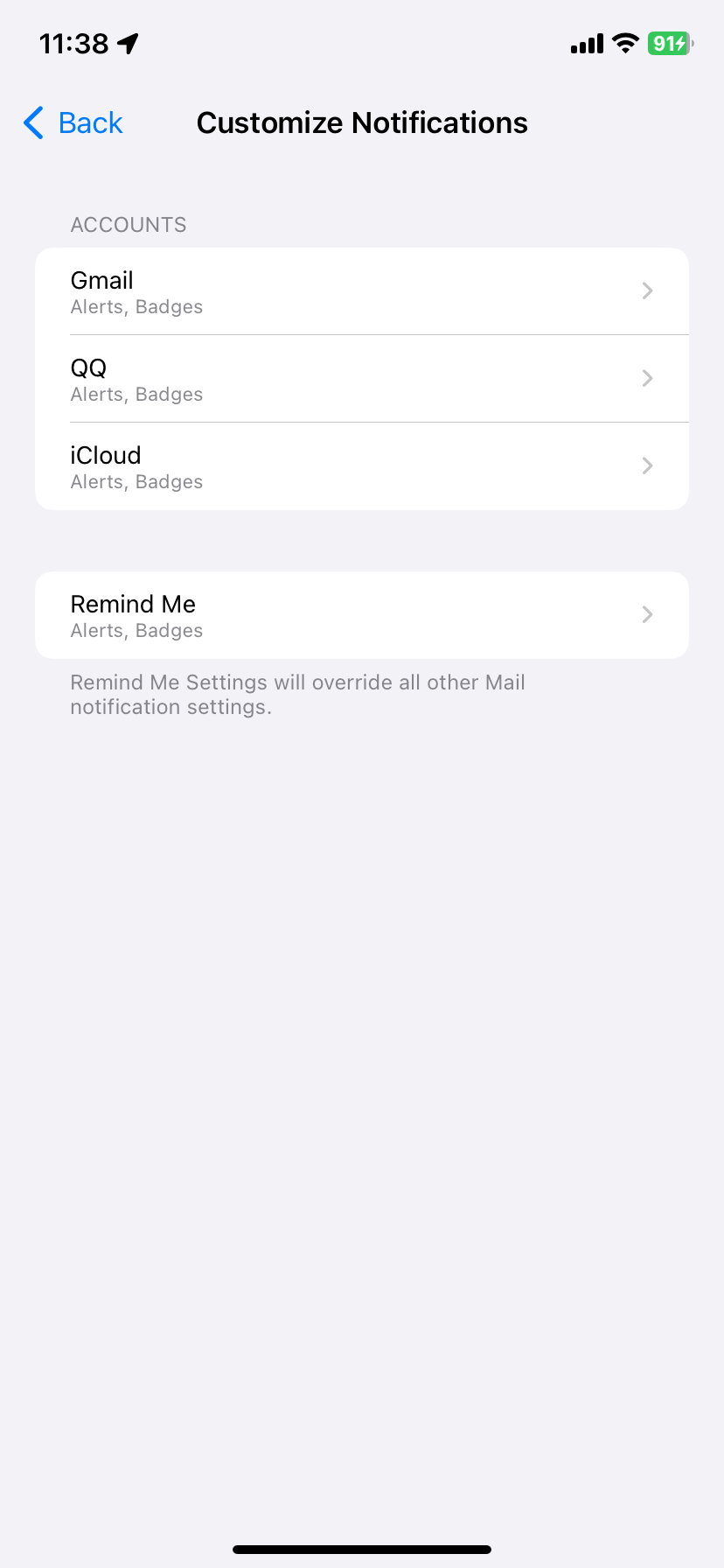
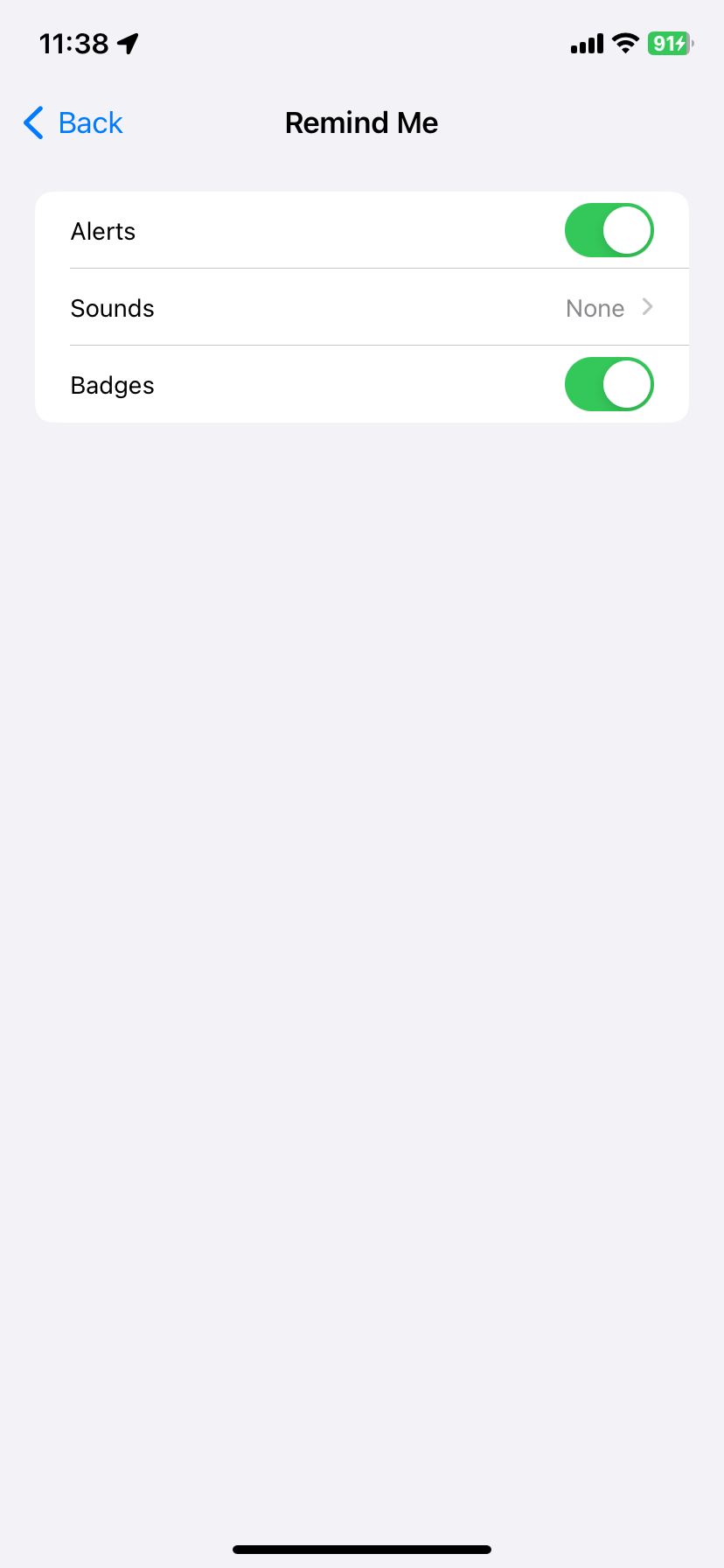
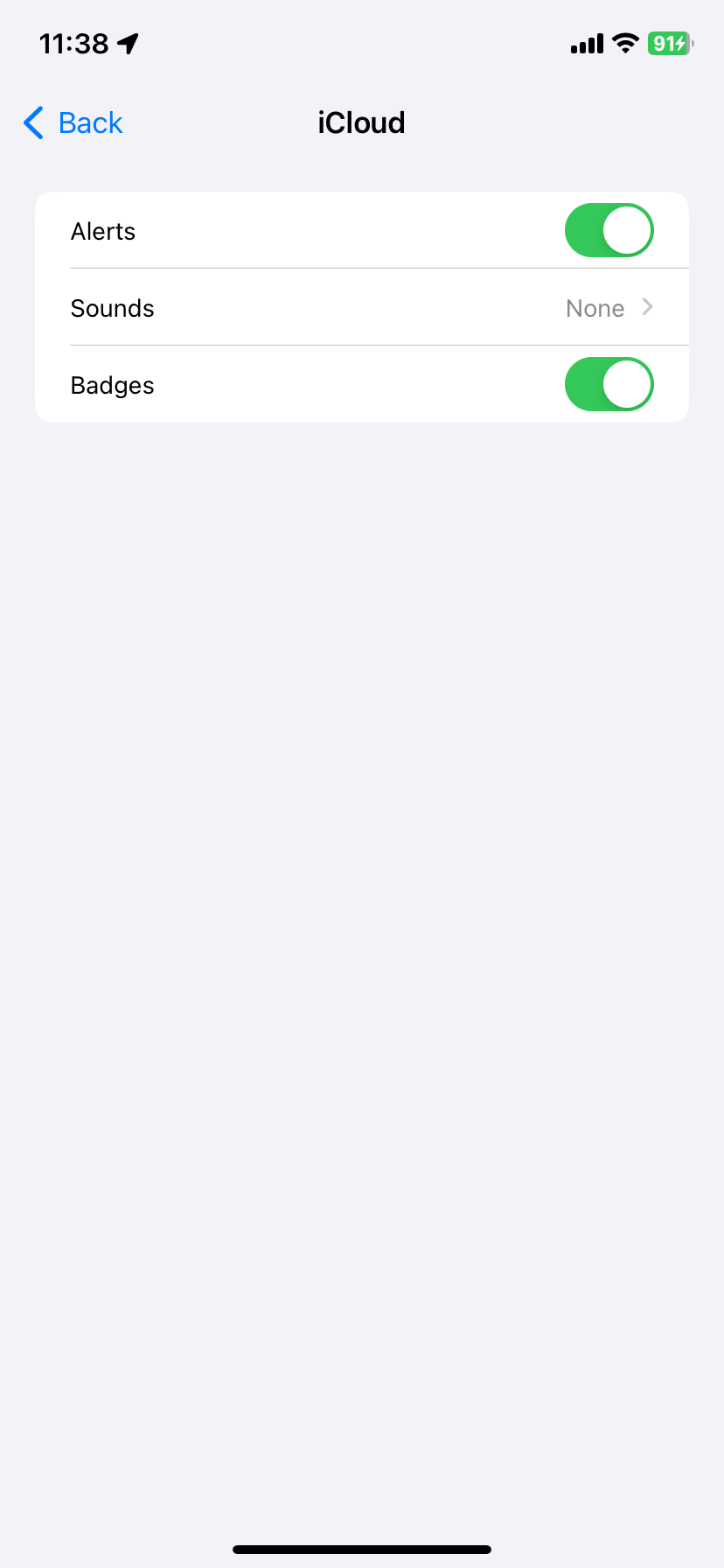
In-App Notification Settings
Go to WhatsApp > "Settings" > "Notifications" to confirm that "Show Notifications" is enabled.
If you cannot receive messages from the contact, go to the contact's information page and check that "Mute" and "Disappearing Messages" are off, and that the contact is not blocked.
WhatsApp supports login on both mobile and desktop. If your device is still not receiving notifications, it’s recommended to log out of the desktop version and try again.
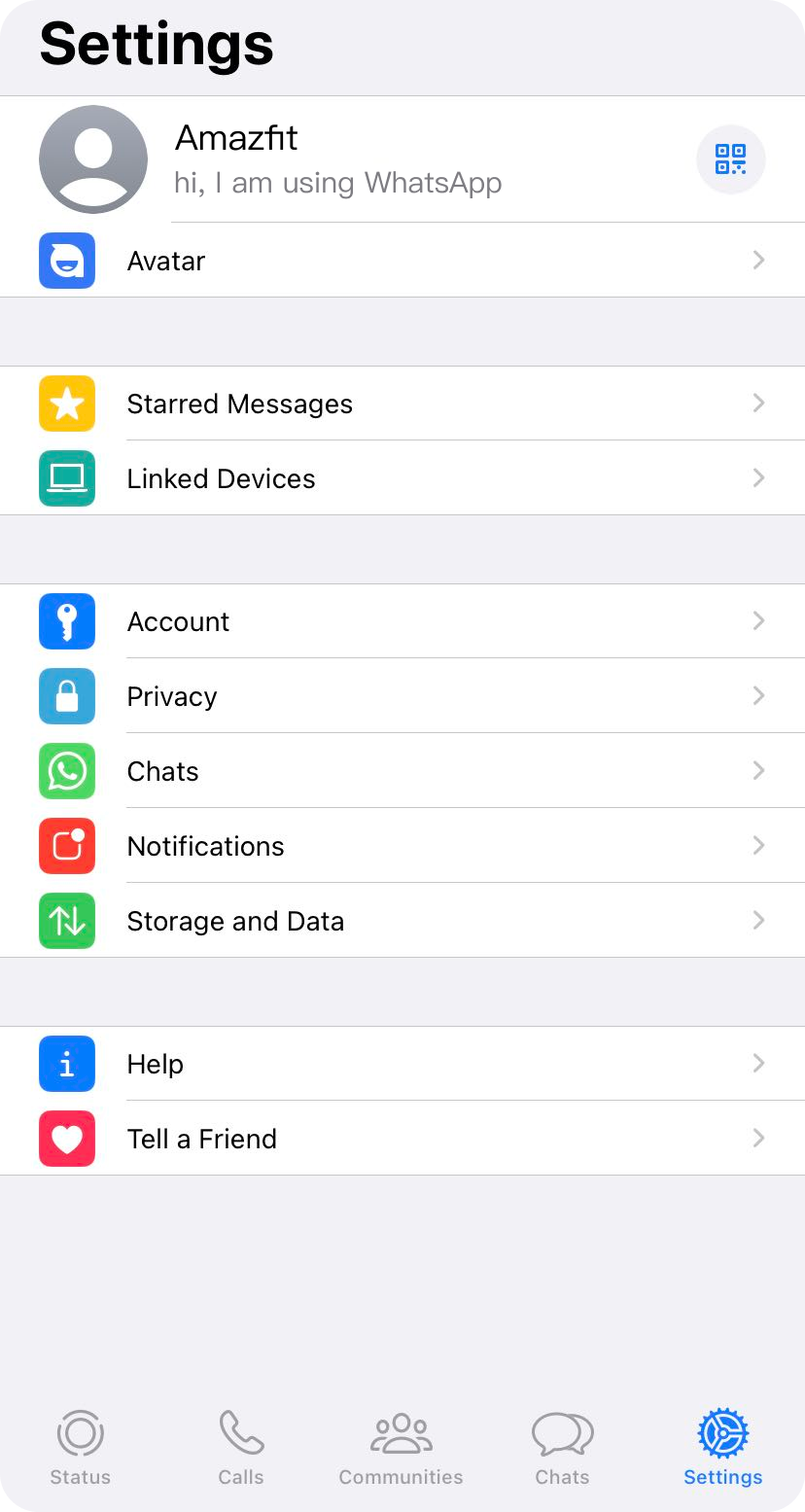
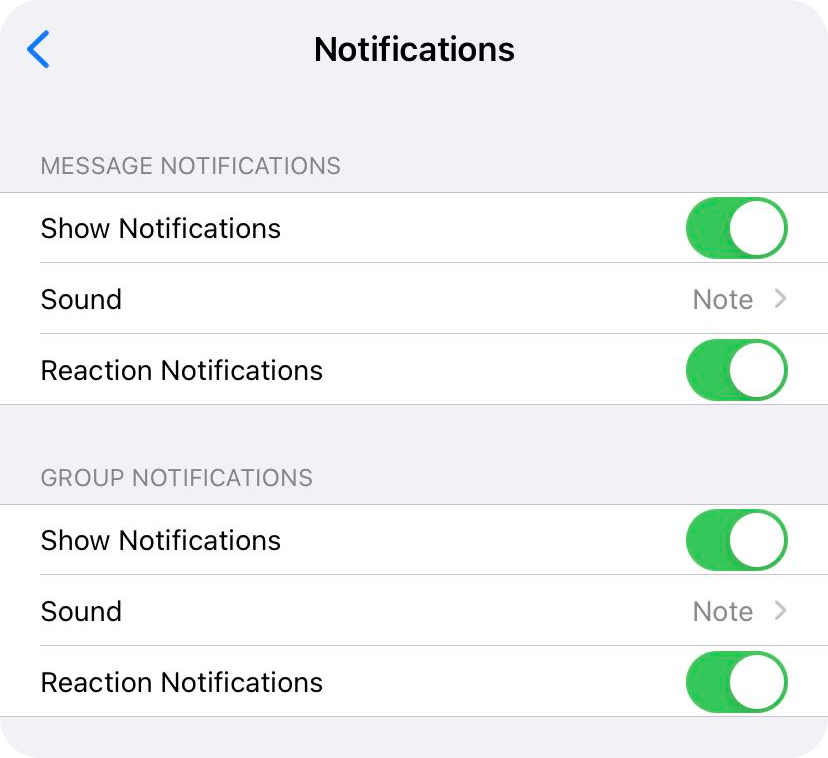
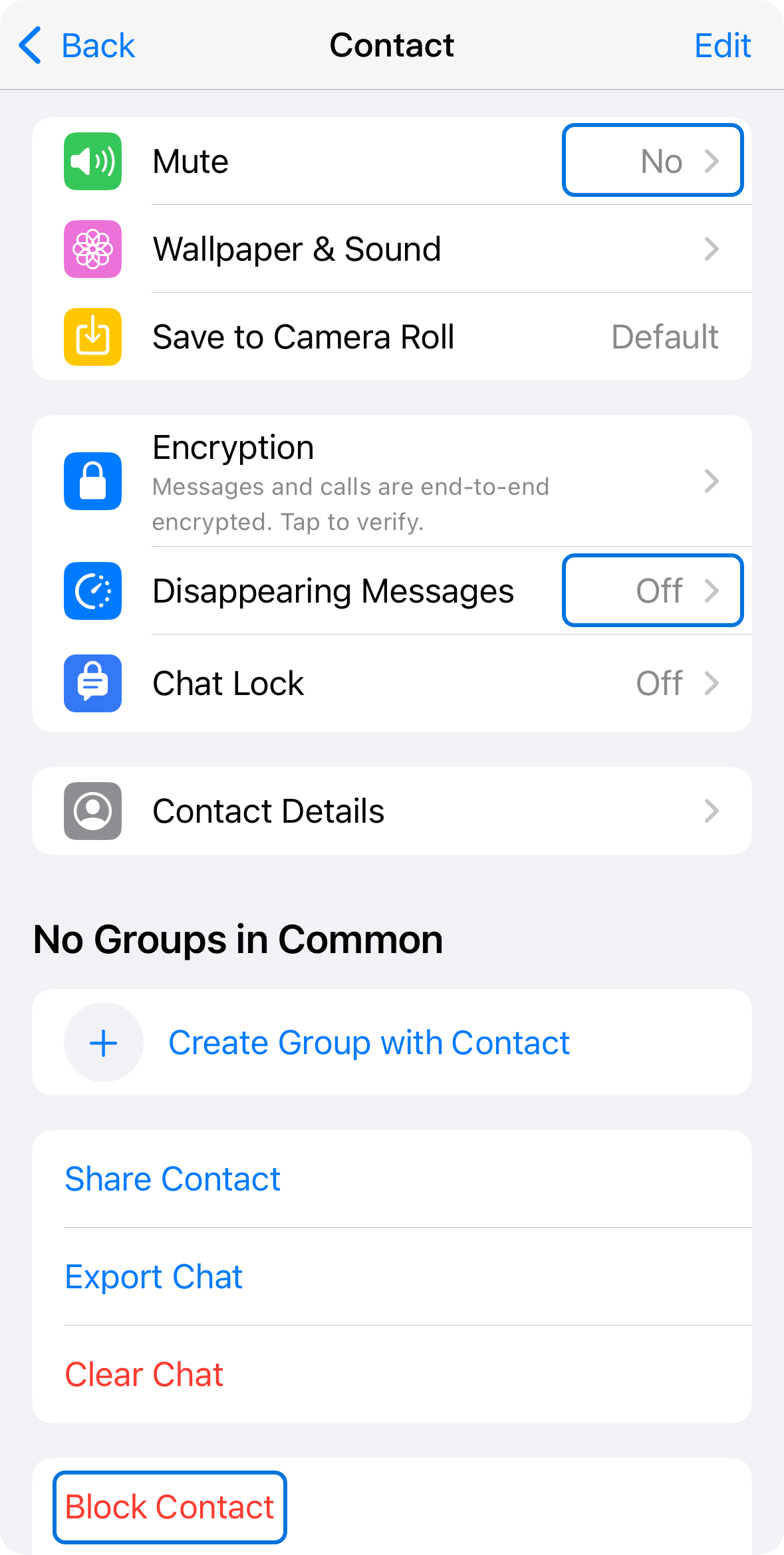
WeChat allows users to disable phone notifications when also login via PC. To make sure you can receive the phone notification. Go to WeChat > "Logged in Devices" on your phone to verify that "Phone Notifications" are enabled.
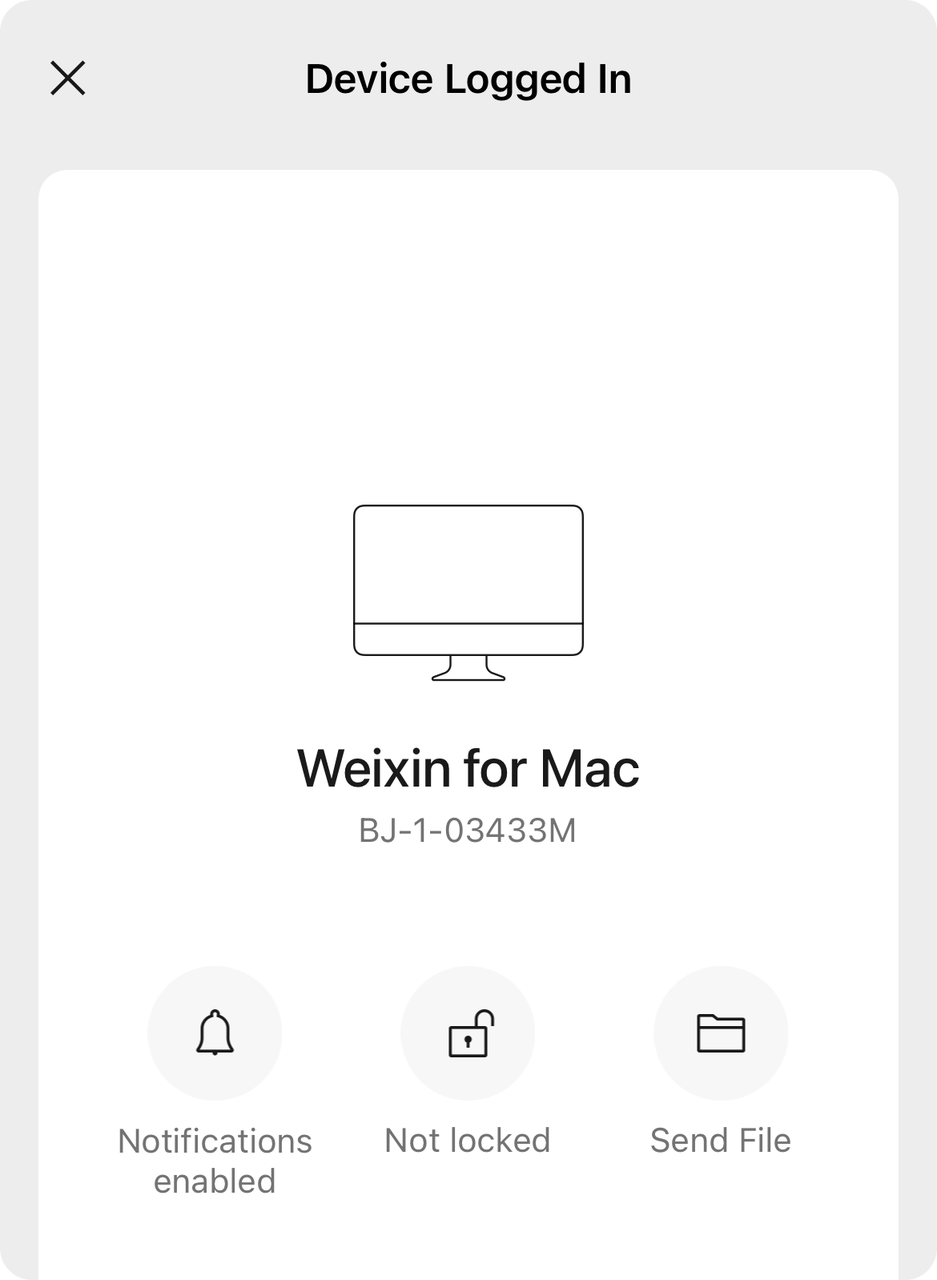
Line
Go to Line > "Settings" > "Notifications" and check that "Notifications" and "New Message Notification" are enabled. Make sure "Do Not Disturb" is turned off.

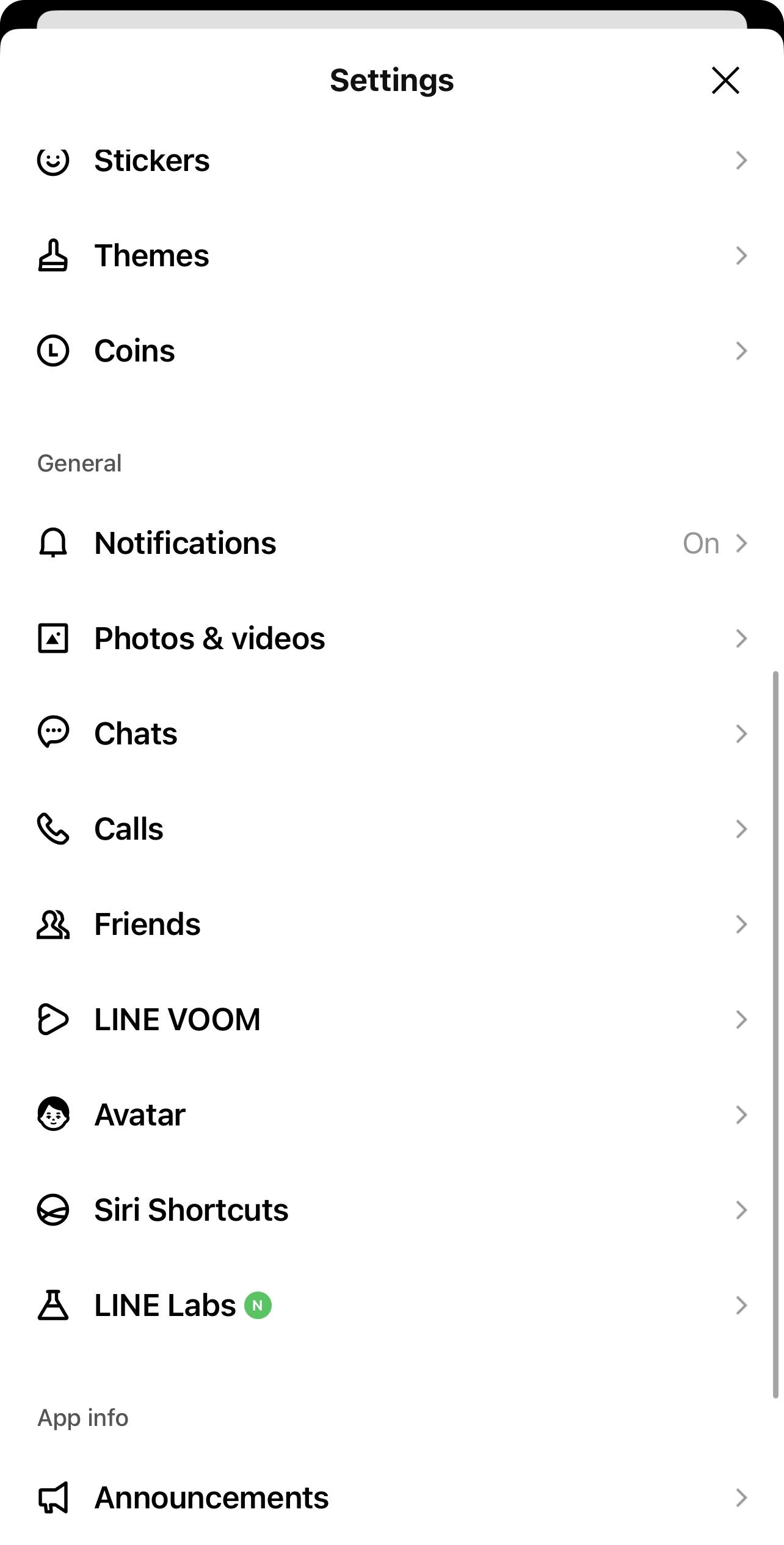
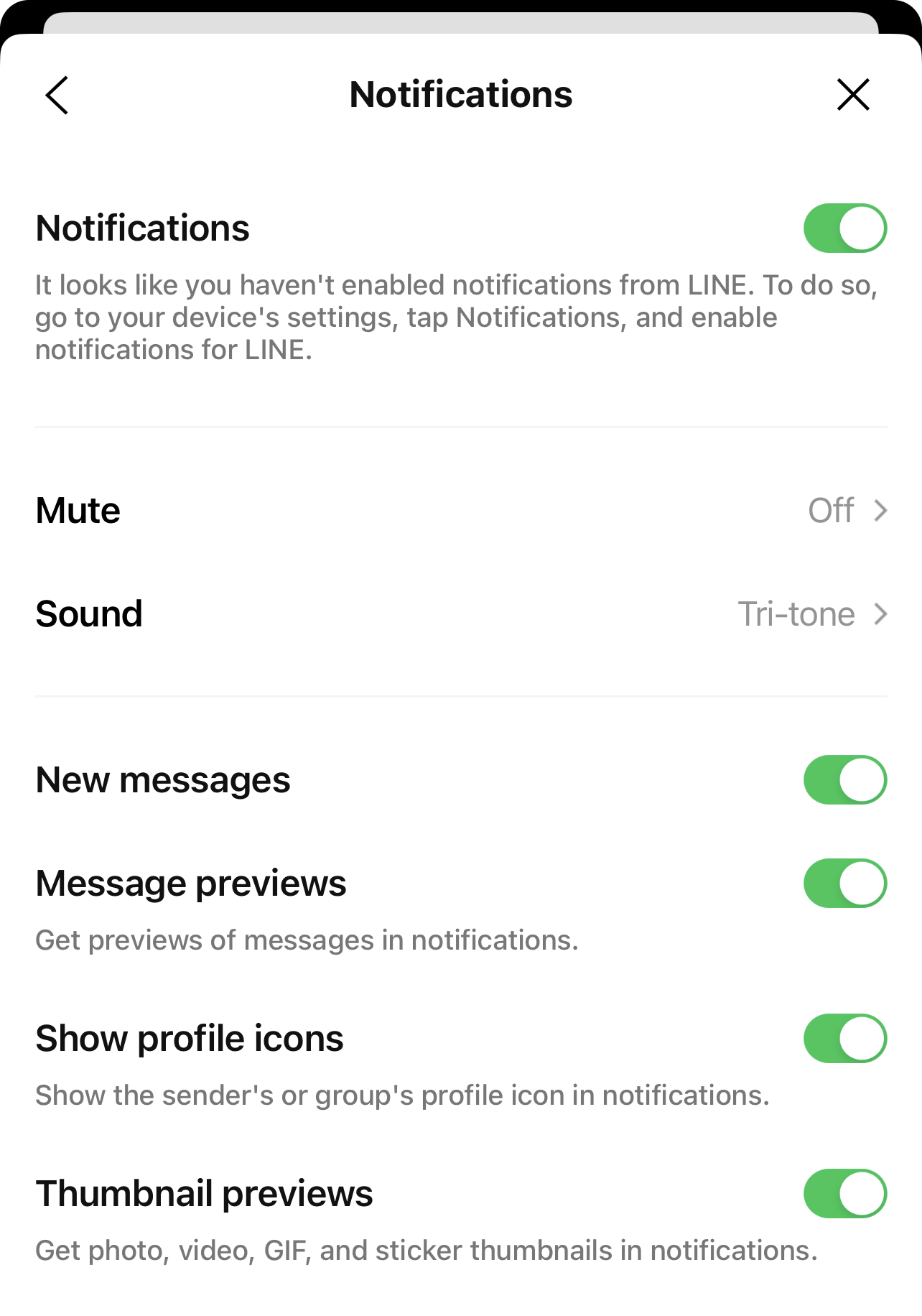
Device Settings
Follow these steps to check your device settings
- Go to "Settings" and select "Bluetooth," ensuring it is enabled.
- Swipe down to open the "Control Center" and ensure "Do Not Disturb," "Sleep Mode," and "Theater Mode" are off, as notifications will not be received when these are enabled.
- Notifications vibrate by default. If you need the screen to light up, go to "Settings" > "Display" and enable "Light up on Notifications".
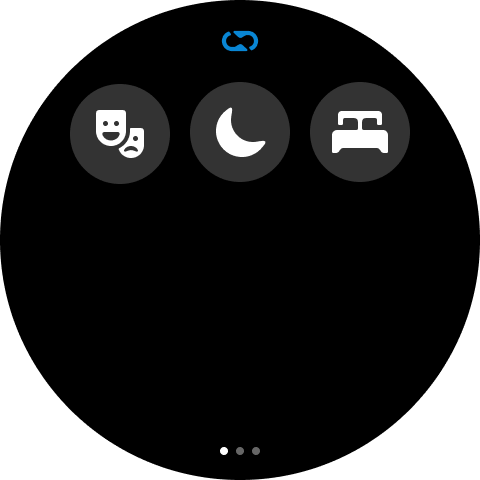
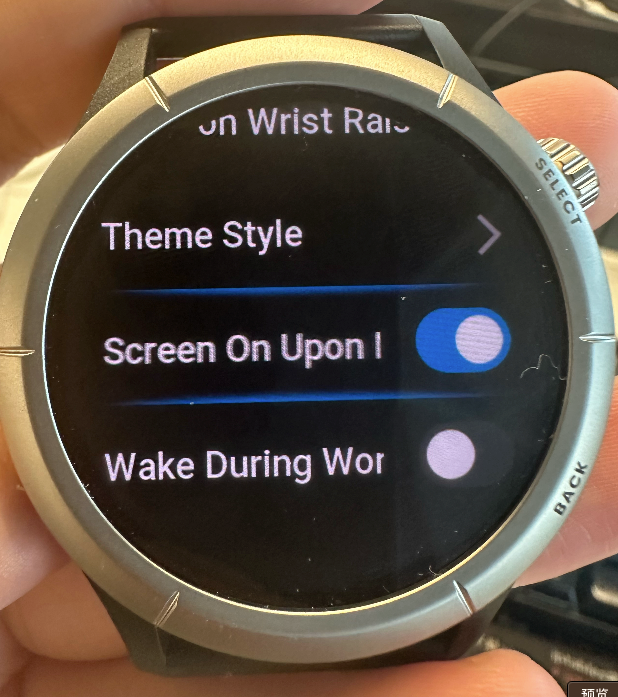
Bluetooth Phone
Classic Bluetooth pairing
Please confirm that your watch is paired with classic Bluetooth. As shown in the figure below, the end of the classic Bluetooth name is four characters composed of letters and numbers.
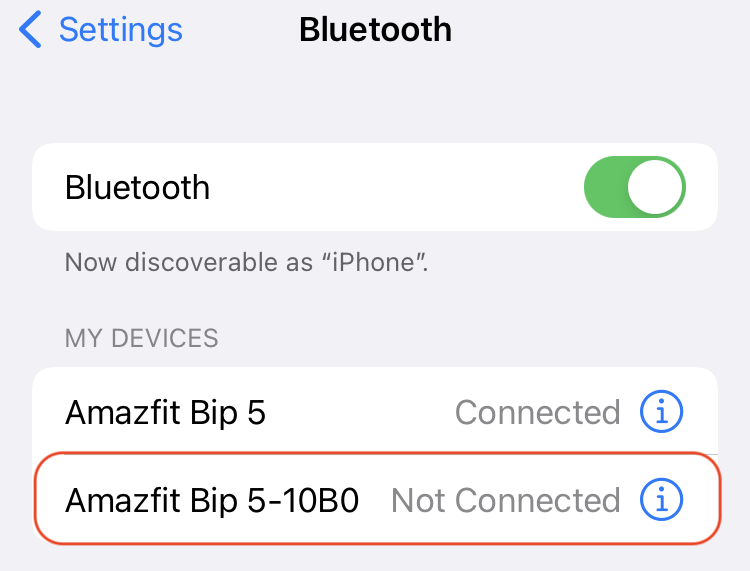
Troubleshoot
If you turn on the Bluetooth phone in the Zepp App, but you can't see the classic Bluetooth shown above in the mobile phone settings > Bluetooth > my device,
Please stay on this page, and then use another phone to call this phone. The classic Bluetooth will re-trigger the pairing, and then select the pairing on the mobile phone watch respectively.
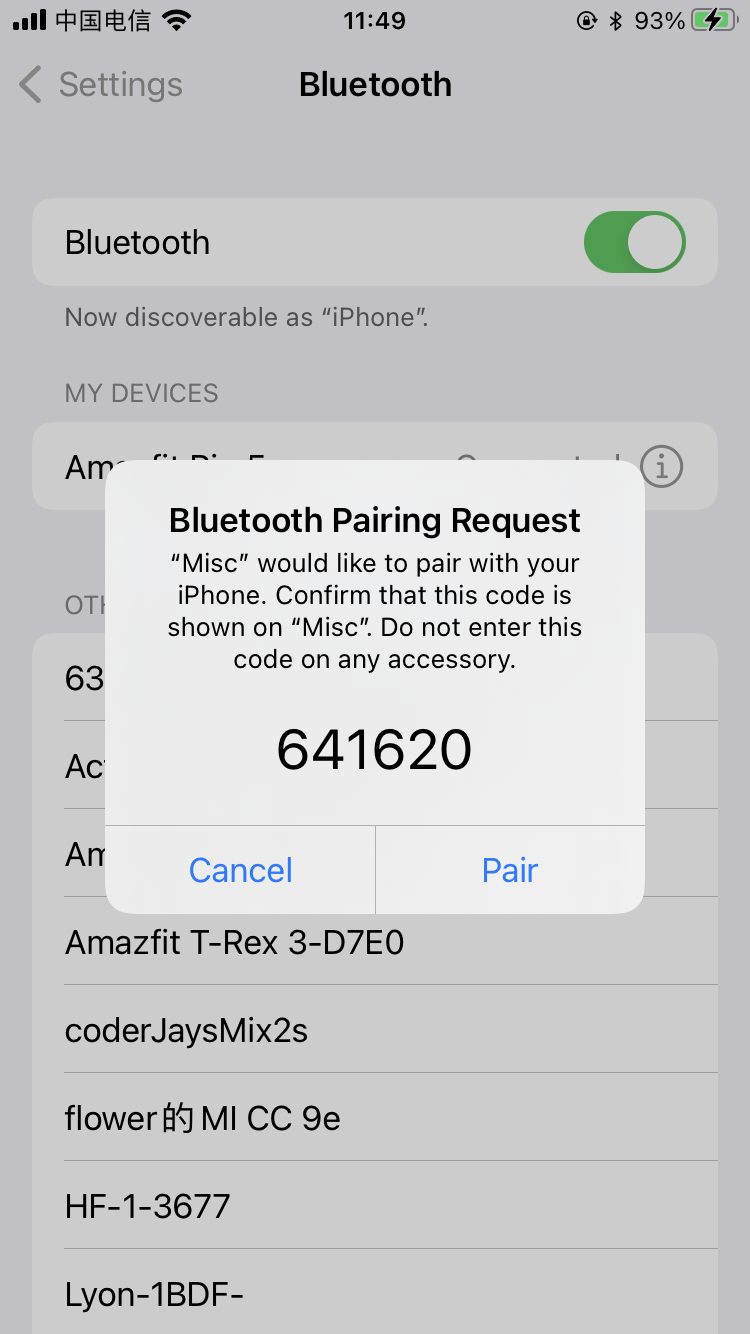
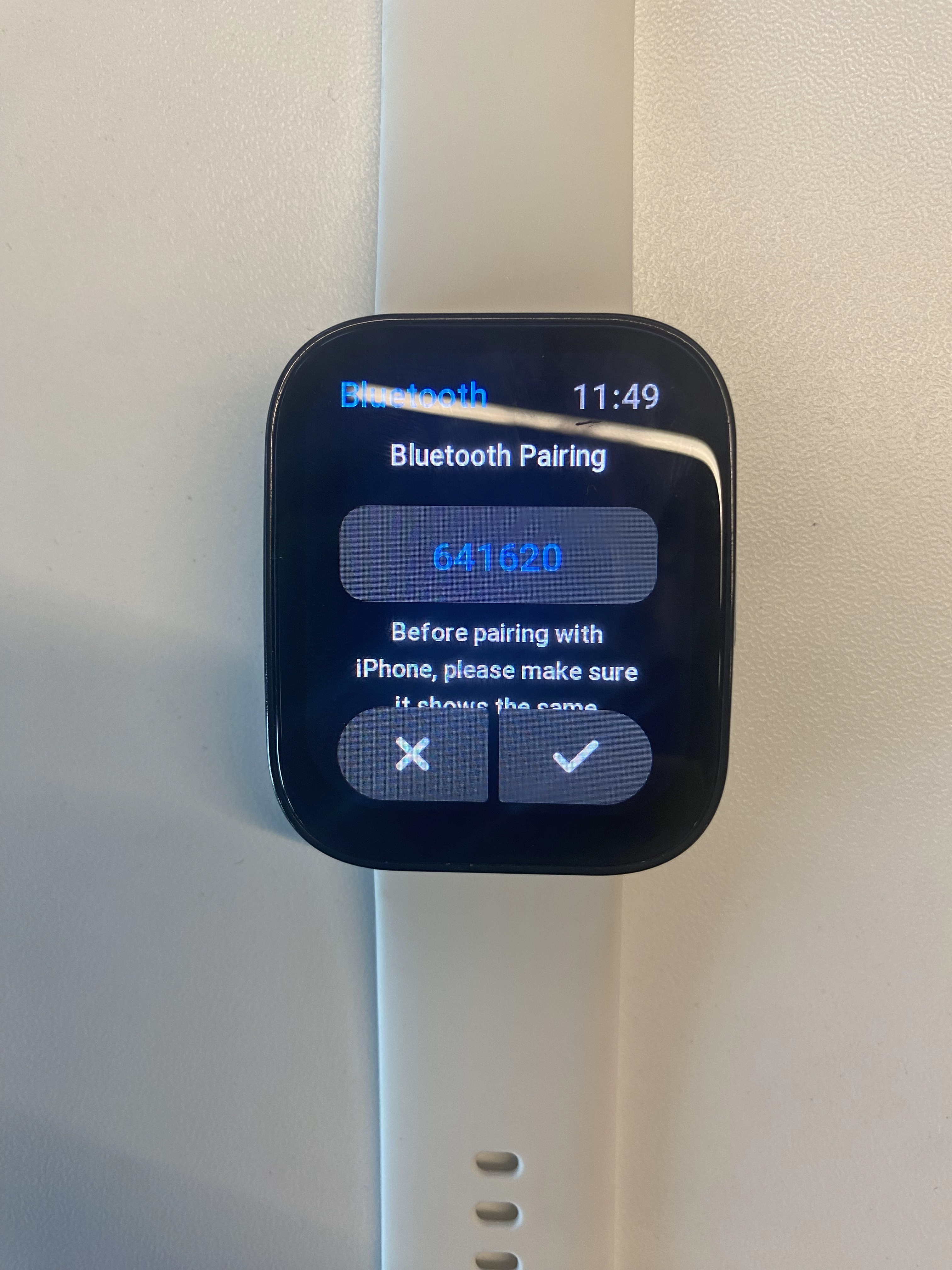
FAQs
Why is my device not receiving any notifications?
- Ensure all settings above are correctly configured.
- Confirm that notifications can be received in your phone's Notification Center.
- Ensure that your phone and device are connected via Bluetooth.
Why am I not receiving notifications for a specific app?
If your device receives notifications but a specific app is not, check the "Phone Notification Settings," "Zepp App Notification Settings," and "Common App Settings" sections above. Possible causes include:
- The app is running in the foreground on the phone, so notifications are not sent to the device.
- "Notification Center" is not selected. Or "Show Previews" is not set to "Always".
I have checked all settings, but still cannot receive notifications. What can I try?
Try the following steps:
- Toggle Bluetooth on and off on the phone.
- Toggle "Share System Notifications" under Bluetooth settings.
- Toggle "App Notifications" and individual app notifications in the Zepp App.
- Restart your phone and device.
Why can’t I find an app in the "App Notifications" list?
For ZeppOS devices, connect your phone and device via Bluetooth, then trigger a notification from the app on your phone. You should then find the app in the "App Notifications" list.
For non-ZeppOS devices, if a phone app not listed needs notifications, enable the "Other" option.
Which phone apps support notification reminders?
In theory, any app that can push notifications to the phone's Notification Center can support notification reminders, including:
- System apps : Phone, SMS, Mail, etc.
- Third-party apps : WhatsApp, Line, WeChat, Facebook, etc.
To receive notifications from a phone app on the device, first ensure the app is installed on the phone and correctly configured as per the guide above.
Why can't I receive SMS notifications on iOS 26?
Due to Apple's adjustment of the notification policy, the notification of unknown contacts in iOS 26 will not be displayed in the mobile phone notification center.
Users are required to manually set notifications to allow unknown contacts,
Specific path: Mobile Phone Settings > App > Information > Unknown Sender > Filter unknown sender, select Off.
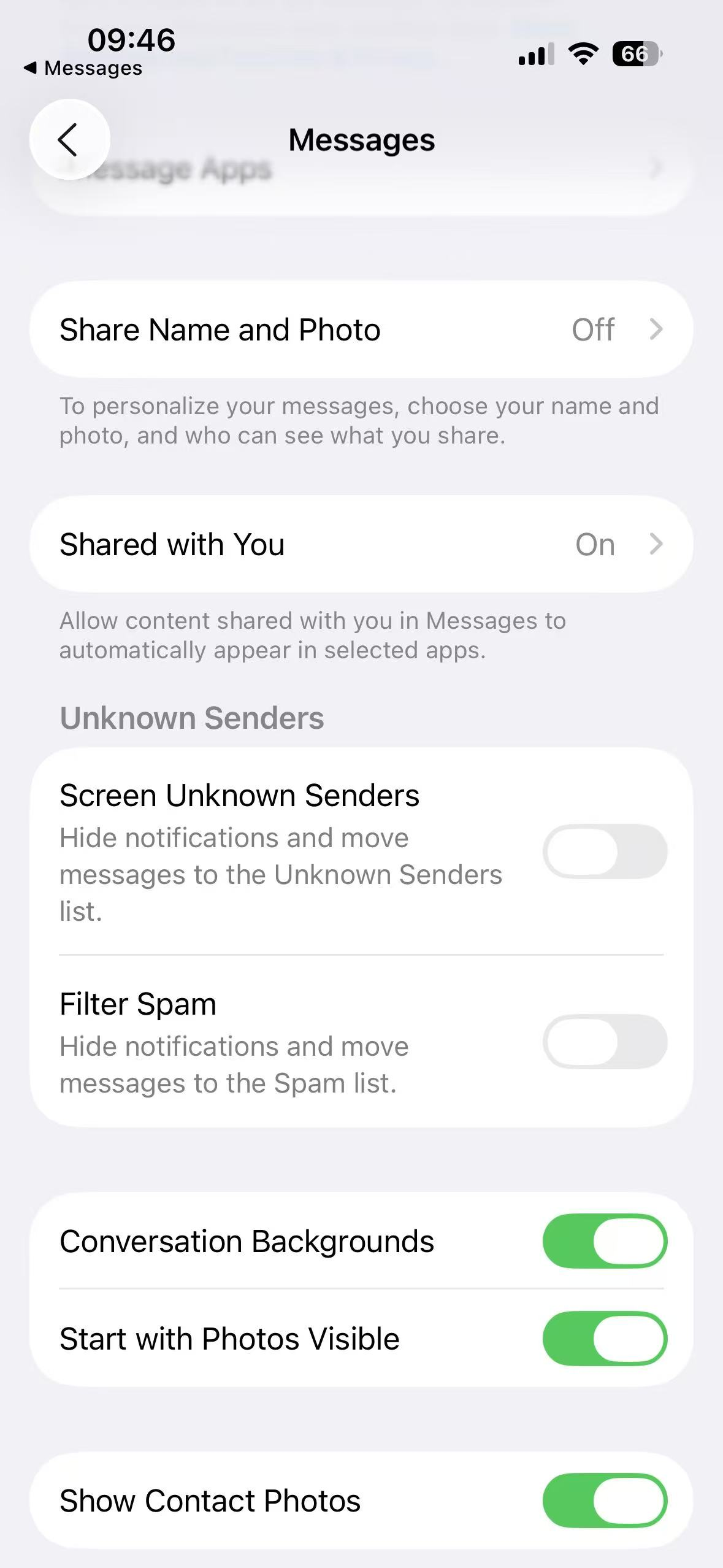
Feedback
If the app's notifications do not appear in your phone's Notification Center, double-check and follow the steps above to check settings and ensure the Notification Center displays the app's notifications.
If you are still unable to receive app notifications, you may go to the feedback page on the device page's upper left corner, as shown below:
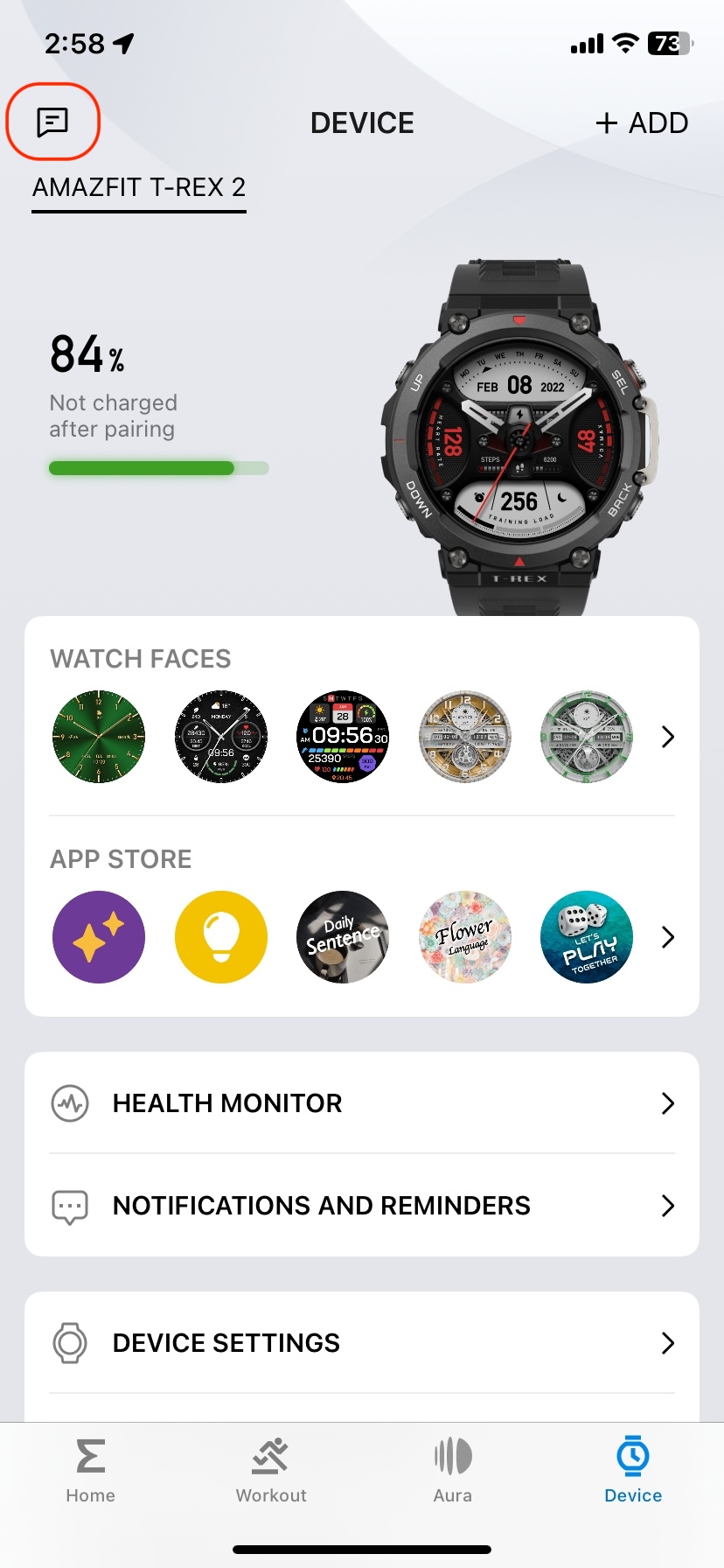
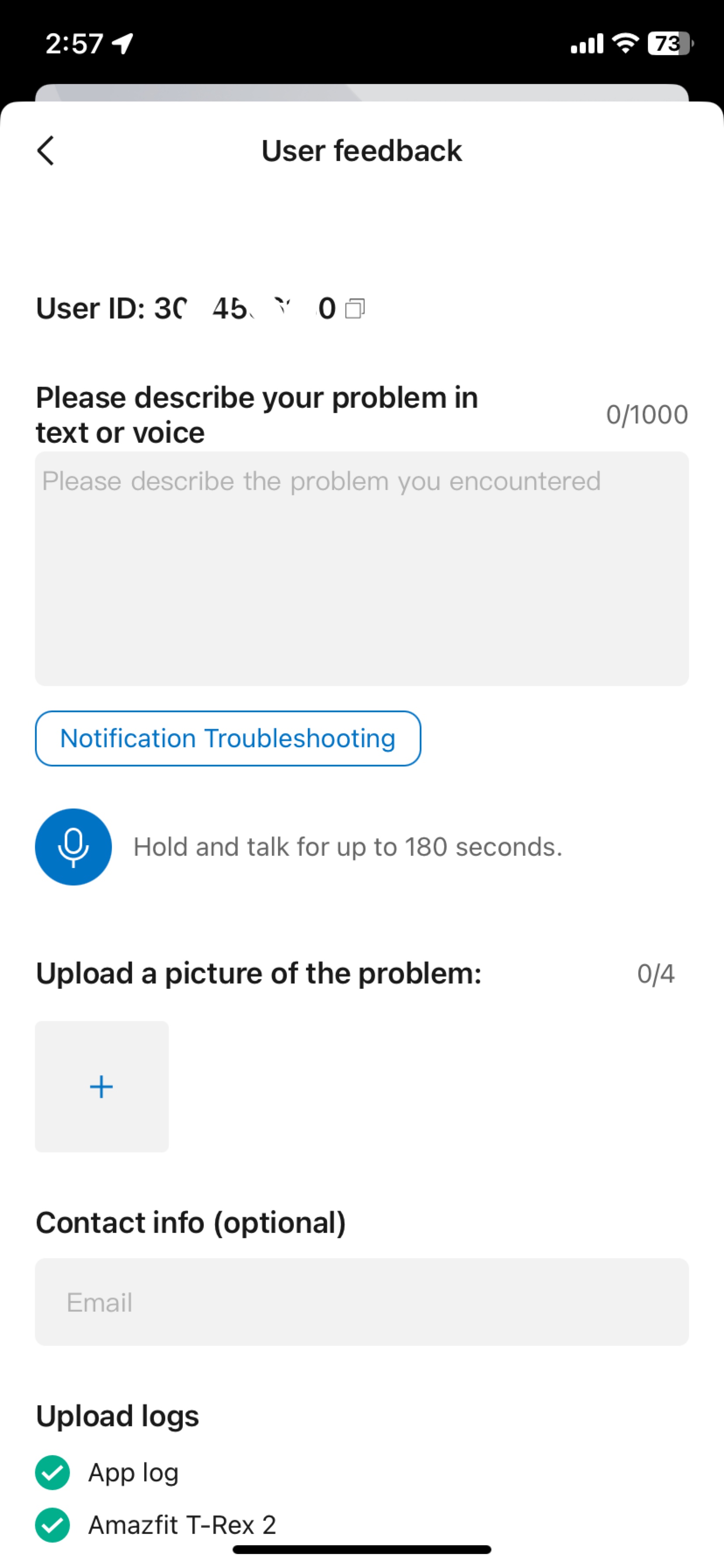
To help diagnose the issue accurately, please:
- Describe the issue in detail.
- Upload screenshots showing the app notification toggle status, and the phone’s Notification Center with the app notification included.
- Select the option to upload app logs and device logs.