What should I do if I cannot receive notifications?
Please note that what is displayed on the watch is the same as what you see on the notification bar of your phone. Can you see app notifications on your phone's notification bar? Note that these notifications and alerts will only show on the watch as and when they show up on the phone.
The Zepp app does not show a pre-populated list of existing apps on the mobile device. Only apps that have generated notifications will appear in the list, and it will populate over time as and when notifications arrive.
The troubleshooting process steps are as follows:
A. Enable App Notifications Alerts in the app.
1) Open the Zepp app, and tap Profile > My Devices > Amazfit Bip 5 > Notifications & Alerts > App Notification Alerts in the bottom right corner to give the Zepp app access to notifications.
3) Enable App Notification Alerts.
5) Tap Manage Apps in the middle at the bottom of the screen and select the apps for which you want to receive notifications and alerts.
Note: If you enable Receive App Alerts Only When Screen Off, you will only receive app alerts when your phone screen turns off.
B. Ensure the phone's Bluetooth is enabled.
C. Check whether the watch is in Do Not Disturb mode (Silent mode). If the watch is in Do Not Disturb mode, please disable the mode.
D. Make sure the phone's notification bar is working properly.
F. Go to the mobile phone system settings, find the App Notifications feature, turn it off and then back on, restart the phone, open the Zepp app, and try again.
G. Open the Zepp app and go to Profile > My Devices > Amazfit Bip 5. Tap Run in the Background to check the settings and make sure the Zepp app is running in the background.
If you are using an iPhone, go to Settings > Notifications > Zepp App > Enable All Alerts. Make sure you have turned on the Other toggle in the Zepp app.